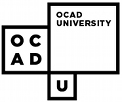- Double-click on the Dragon Naturally Speaking(DNS) icon on the desktop. The "Manage Users" dialog box will appear on the screen.


- Highlight your name on the user list and click Open(you may have to wait a moment as DNS opens your speech files).
- Click the button labeled Naturally Speaking on the Toolbar at the top of the screen.
- Select the "Advanced" submenu and under that select "Train User".

- You will be presented with a selection of ten or so text excerpts to choose from. Select whichever of these appeals to you(ideally not the one which you used for Initial Training) and click Train Now.
- You are now ready to train DNS to better recognize your voice. The program will ask you to read a sentence aloud. The sentence will appear in a text box. When you are ready, click "Go" and read the sentence into the microphone. If the program is able to match your voice to the text it will present you with a new sentence. Read this one as well. If at any time DNS is unable to match your speech to the on-screen text it will prompt you to repeat what you have just said. It will do this by placing a yellow arrow on the screen at the point to which it was able to successfully recognize. If this happens, stop for a second and then continue reading from the arrow.

- After the first two sentences(usually "Welcome to the world of continuous speech recognition" and "Training is about to begin") have been successfully recognized, DNS will pause for a moment and then launch directly into the text which you selected. This text is presented in exactly the same way as the previous two sentences as well as the Initial Training. Try to speak in a smooth natural way at the speed and volume which you feel comfortable using for dictation. If DNS prompts you with the yellow arrow to repeat some text, pause for a moment and then continue reading from the prompted spot.
- You may pause the training at any time and for any length of time by clicking the pause button. Remember to always click Pause when stepping away from the computer, answering the phone or when interrupted by another person. When you want to continue training, simply click Go.
- If at any time you come across a block of text which you are unable to pronounce or simply do not want to read, you can simply click Skip and that block of text will be replaced by the next.
- DNS requires you to read a minimum amount of text on each training session(usually only a couple of minutes). This is necessary to account for variations in voice from day to day and to properly correlate present training with past training. You may quit the training at any time, but if you do so during the first couple of minutes, all benefits of the supplementary training will be lost(notice that during these first few minutes the Finish button is grayed out, but the Cancel button is not). When you have completed this required minimum training, DNS will present you of a pop-up to inform you of this. At this time, you will have two options: End your supplementary training(the Finish button) or continuing to train further(the Train More button). These few minutes of training will have very little actual benefit to your use of DNS so, unless you have suddenly realized you don\'t have time for training right now after all, I recommend that you click Train More(you may have to wait a moment as DNS analyzes your speech data). Note: Some of the available texts are very short and will terminate immediately after the minimum training period.
- DNS will continue to present text to you as before. Now, however you will have the option to finish the training at any time(by clicking the Finish button).
- If you just keep reading, you will eventually reach the end of the text. Depending on which text you have chosen to read, you may or may not be notified of the fact that the text has ended. Regardless of which text you are reading, you will notice two progress bars appear notifying you that your speech files are being updated and saved.
IDRC - Celebrating 25 Years
1993 - 2018
Continuing Our Work During COVID-19
Read the letter regarding COVID-19 by IDRC Director, Jutta Treviranus.
Dragon Naturally Speaking is one of the premier applications in the field of Voice Recognition. After using Dragon Naturally Speaking for a while, you may desire greater accuracy, or you may find that your manner of speech when using the program had changed and it needs to be re-trained. The way to do this is supplementary training. This tutorial outlines how to carry out that training.